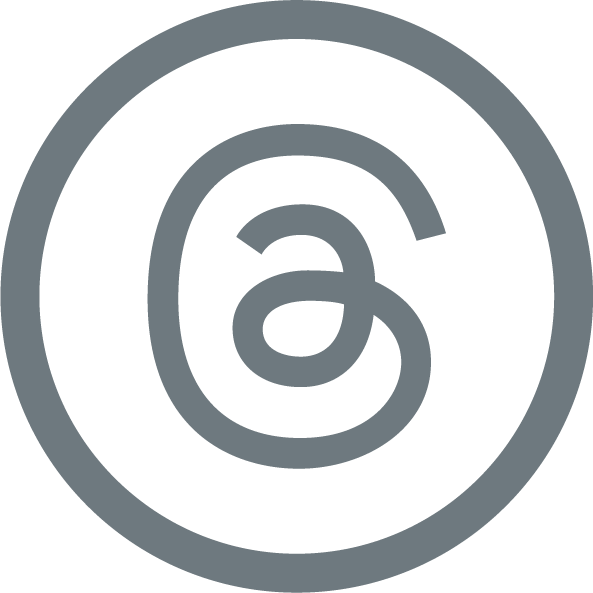Digital Banking

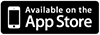 .
. 
Let's make banking easy!
Our Digital Banking provides you with the features you need:
- Control: Real customization! With drag and drop functionality. You decide what accounts you see, how they are named, what order, and more!
- Simple: One simple, secure, and seamless interface. The same features, in the same place, regardless your device!
- Secure: Fraudsters never rest, so we don't either. Our digital banking security solutions provide smart, around-the-clock security to help prevent fraud.
- Budgeting Tools: Connect accounts and view your full financial picture in one place, complete with automated spending categories.
- Convenience: simple clicks to move money, pay people, order checks, connect with us, and more.
- Plus, the Givens: 24/7 mobile deposits, simple person-to-person payments, bill pay, account balances, account history, transfers, alerts, eStatements, and more.
Need help?
Move Money Features
Transfer Money
Make transfers between your accounts very easily!
- On the main menu, click Move Money.
- Click Transfer Money.
Pro Tip: Want to transfer between accounts from a different bank? Add an External Account.
- On the main menu, click Services & Statements.
- Click Add External Account.
- Follow the Two Step process. This process will enable you to request that an external account (an account you have at another financial institution) be linked for electronic transfers. Once the external account is verified, you will be able to select it from the drop down menu through the Transfer Money page as explained above.
Pay Loans
Make a payment on your Bank of Washington loan with just a few clicks.
- On the main menu, click Move Money.
- Click Pay Loans.
- Follow on screen instructions.
Pay Bills
With Bill Pay, you can pay companies or individuals and have complete control on when and how you pay your bills. You have ability to choose the exact date the payment will arrive, set up recurring payments and view past payment history.
It's easy to get started with Bill Pay:
- Click Move Money on the main menu
- Click Pay Bills
- Follow the on screen prompts
Bill Pay Customer Service
Bill Pay Hotline
855-453-3925
Available 7 Days a Week
6am to 12am CT
- Payment issues or questions in Bill Pay.
- Any Stop Payment inquiries or requests.
- eBill inquiries, such as setting up, receiving, viewing or paying.
- Automatic or recurring payment questions.
BOW Bill Pay Customer Service
636-239-7831
Monday - Friday: 8:30 AM - 7:00 PM
Saturday: 8:30 AM - Noon
- Updating your personal information.
- Adding, deleting or updating payment accounts.
- Online banking username and password assistance.
- Bill Pay enrollment and access questions or issues.
Pay People
Securely send money to people by using just their phone number or email address. There are no fees for sending money to another person!
User Experience when Sending:
Simply log into Digital Banking:
- Click Move Money from the Menu
- Click Pay People
- Fill out the appropriate requirements
- Click Transfer Funds
Once the sender clicks ‘Transfer Funds’:
- If the email address or phone number automatically matches a recipient in our payment network, the funds will be deposited directly into that person’s default checking account.
- If the email address or phone number doesn’t automatically match a recipient in our payment network, the recipient will receive a notification via email or text message - depending on what the sender entered, and then the recipient can accept the money via Venmo, PayPal or to their debit card!
- Only send money to people you know. Once the money is sent - it is gone.
- Double check your amount and recipient before clicking 'Transfer Funds'.
- Best to avoid using any person-to-person payment service (including this one) to pay people for goods or services from strangers on the internet.
- Be alert and aware of scammers asking you for your information!
Customer to Customer
Here, you can send money to another Bank of Washington digital banking user's deposit account.
Pro Tip: If you plan to send money more than once to this same account or you want to future-date your transfer, link the other customer's account first. This will place the account number in the drop-down menu for the funds transfer option.
Lost or Stolen Devices
If you are a current Digital Banking customer and your device is lost or stolen, please click here for what to do next and some basic safety tips on how to keep your information safe.